New changes happening at the Publix Employee login system require 2-step verification changes.
From Jun 3, 2022: When any Publix employees want to login into the PASSport Publix application from their personal device, additional security is enabled by default to protect the employee account.
The security system is named as 2-Step Verification using Microsoft Authenticator App.
Enable 2-Step Verification:
In case any employees haven’t enabled the 2-step verification method, follow the below instructions:
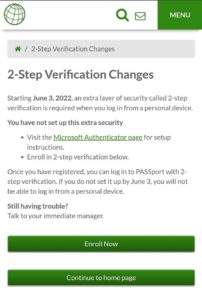
- Visit the official website of the Publix.org login page.
- With the change in the login process, kindly use the Publix email address (ie., P<User-id>@publix.com) or (george.jerkins@publix.com)
- Enter the normal (Publix.org) Password.
- An additional security screen will pop up to apply the 2-step verification changes.
- Kindly follow the instruction to set up this extra security on your Publix employee account.
- Visit the Microsoft Authenticator page to view the setup instructions.
- Enroll now to complete the 2-step verification process.
Once the employees have enrolled, they could easily log in to the PASSport with 2-step verification.
Still have any problems: Get in touch with the store manager to get additional technical assitance.
WARNINGS: After June 3, 2022. Employees are not allowed to access the Passport Publix App from their personal device if they haven't enabled the 2-step verification in their account.